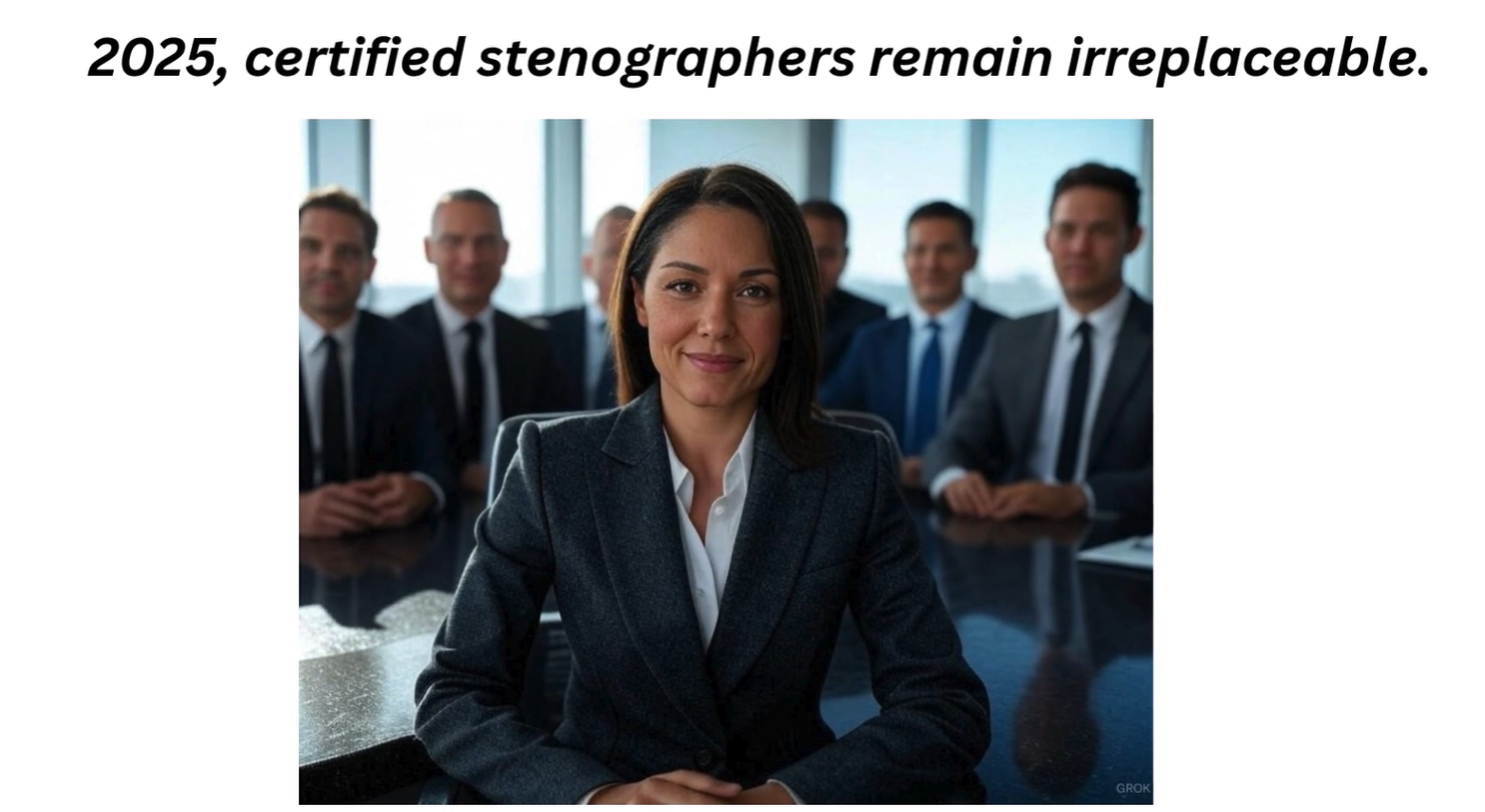eCourt Reporters will be providing tips to help court reporters and law firms transition to the current need for remote court reporting services. (Access to Tech Tip I and Tech Tip II)
Checklist for conducting video conference.
Host checklist
- Check audio and video speeds/stability. (Use, for example, speedcheck.org)
- Position camera at eye level.
- To avoid feedback, be sure only one audio feed is turned on. Turn off audio feed on multiple devices signed in to meeting.
- Note in the written record that the proceeding is being conducted via video conference.
- Note in the written record all attendees that are appearing (including those that may be off camera and not offering commentary).
- Know your state requirements for remote swearing in. States are implementing emergency orders on a temporary basis.
- Provide access to shared documents/exhibits if necessary (Adobe Reader, Google Drive.).
- Monitor attendee list to ensure all parties remain connected.
- Make sure permission is granted if record feature is recording proceeding.
Requests for remote court reporting services have vastly increased.
During this difficult time in our country, we all need something to smile about. Here are a couple examples of what can happen during video conference meetings:
For court reporters, list your profile (free) at eCourt Reporters to be scheduled direct by schedulers across the U.S. Include “GoToMeeting/Zoom/etc.” services on your service listing.
For law firms, search, select, and schedule remote court reporting services for proceedings at eCourt Reporters. Click the box for “Web Conference (Webex/Zoom)” under “Additional Services Required.”
eCourt Reporters will be doing a series of Tech Tips to help with the transition of running a remote proceeding to help things go smoothly. To follow the series, send a request to info@ecourtreporters.com.